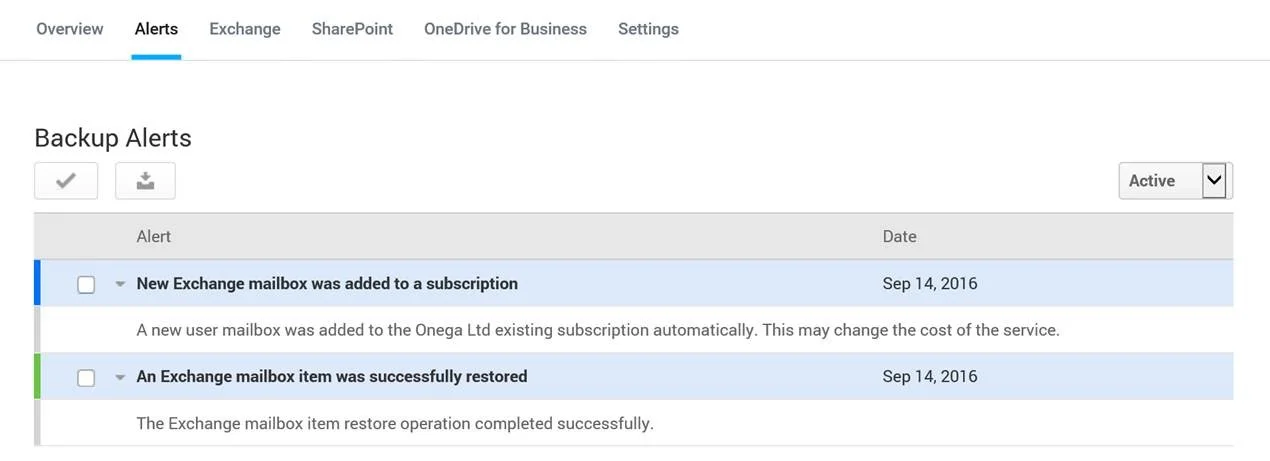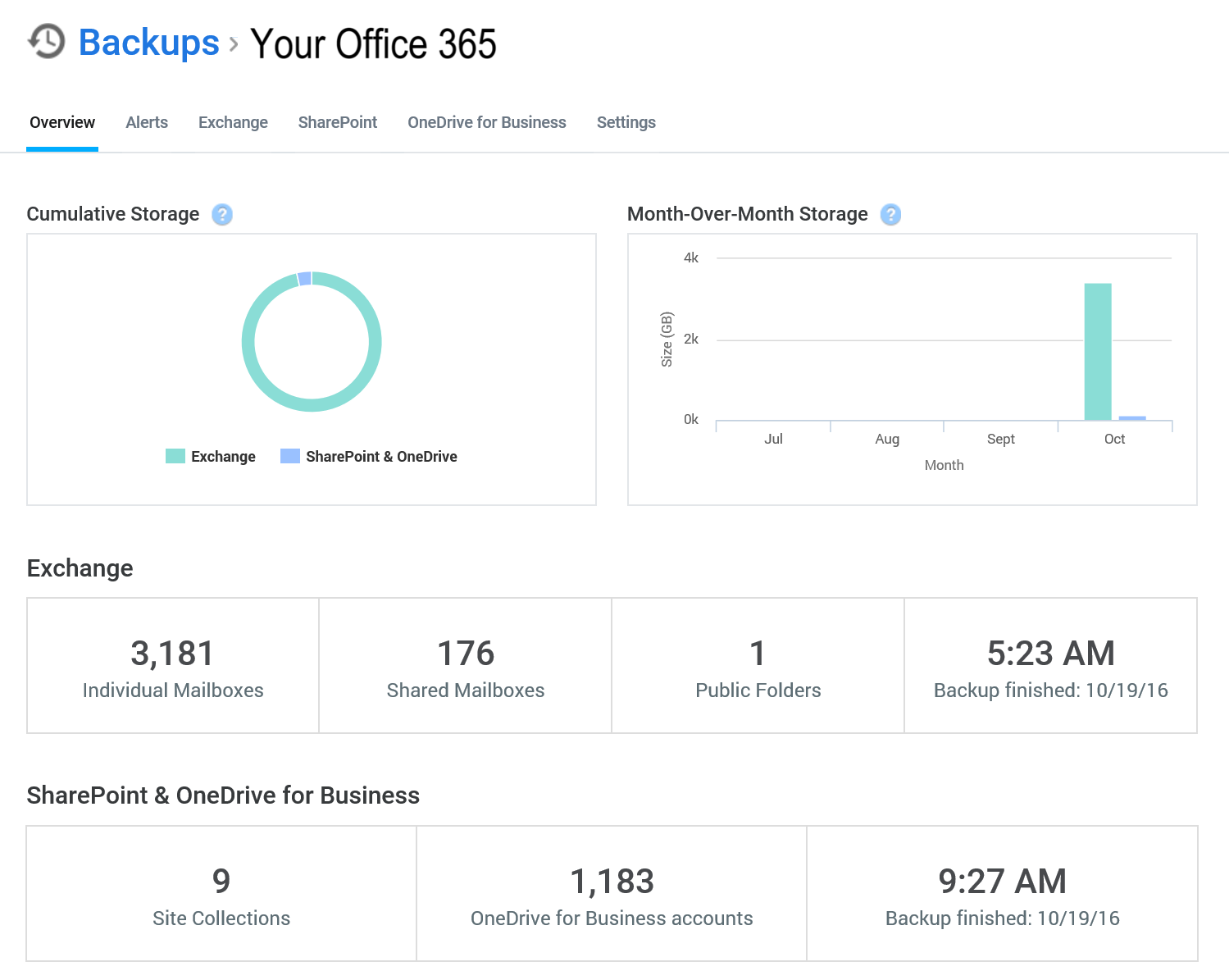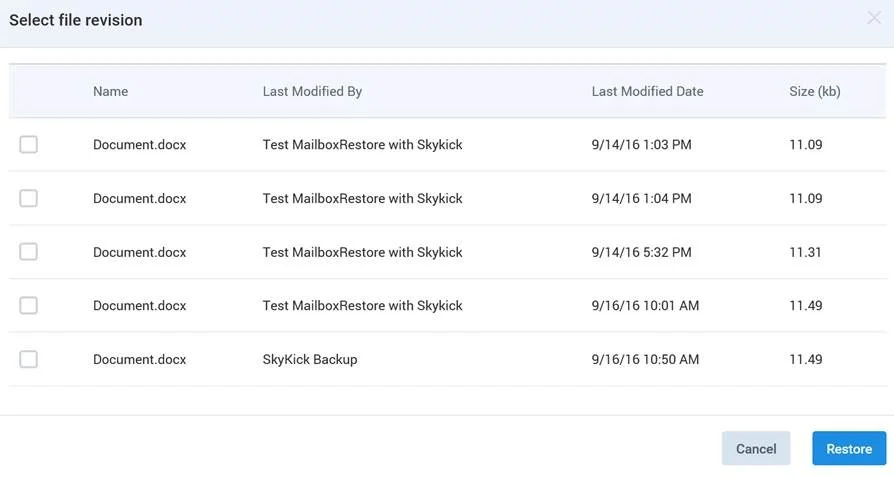Office 365 Cloud Backup
For a Free Month's Trial (No Cost No Obligation), please scroll down to the bottom of this page and fill in the free trial setup form.
Overview:
With many organisations now moving to and embracing 'The Cloud' (see our other post on 'What is The Cloud' for an explanation of the term), making sure you are not complacent about backup of your cloud services is a very important thing. Complacency we all know is the enemy of security, in all ways. Touch one of the Queen's Grenadier Guards outside Buckingham Palace and you'll soon see the difference between show and shout.
Why do I need backup for Office 365?
Office 365 is Microsoft's cloud hosted platform which offers a raft of services (see https://products.office.com/en-gb/business/compare-office-365-for-business-plans for some of the feature matrix). It is primarily used for business grade email hosting with MS Exchange Server 2016 and for online file sharing with SharePoint and OneDrive powering these parts. As a user of the system you just enjoy a seamless experience with webmail, Outlook email and smartphone sync with 365 powering things behind the scenes. So Office 365 may well hold much of your vital email and document stores, as well as contacts, diaries, public folders etc.
Microsoft engineer their systems to be resilient and reliable (with a decent SLA), but recently we’ve seen a couple of cases reminding us of the need to backup of Office 365 and making sure that you have everything safely covered.
The chances of the O365 system losing any data by itself is slim but at the same time:
The Service level agreement for Office 365 covers availability of the service but excludes responsibility for your data. MS will do their best to safeguard your data but ultimately it is your responsibility and you should keep it well backed up if it is important to your business.
75% of data loss is actually caused by human error (such as accidental data deletion). MS Office 365 has varying retention periods, but, for example, you can't revert SharePoint sites to beyond 14 days in the past, so if you need a restore from before then you may be out of luck.
We are seeing viruses like CryptoLocker out in the wild which try to encrypt your files for want of a ransom and this can spread to cloud storage too. Good backup is the best defence against that alongside your virus scanner reducing risk of infection in the first place. To keep abreast of some of the threats we are seeing in the wild please do have a look at some of our security related blog posts such as this one.
Best practice dictates that if information (your files, email, diary) are important to you, then you can never have enough backup.
Sometimes you need to restore files you have not needed in a long time and thought you may never do again.
What would the impact be on your productivity if you lost your contacts / diary / mailbox?
Note the banner image at the top of the page here of the sky diver. He's enjoying an awesome journey through the sky and clouds. He obviously has a parachute but he also has a backup parachute. The backup parachute is really important. It can save you from a very sticky end if something bad happens with plan A. Cloud backup for your files is the equivalent. Do we need to say anything more?
What is the solution?
We’ve had a good look around at the available options and after thorough evaluation we’ve settled on the best solution we could find which provides for good and automated cloud to cloud backup and gives you efficient and economic backup. The solution is built by a company called ConnectWise®, many of whose people used to work directly for Microsoft and know the inward machinations of the system very well indeed. The solution is also endorsed by Microsoft to Partner Network members such as ourselves which gives us the confidence to in turn promote it to clients, such as yourselves. We also now use it to protect our own Office 365 data so we know it well for best practice and day to day operations.
But what if I’ve got Mimecast already!?
Mimecast is awesome at providing secure email filtering, continuity and letting you still send and receive email when your own server is down. It also (with an appropriate package) stores searchable archives of email so that you can find a lost email later on and recover it. However, if you need to restore a full mailbox or if you want to protect your SharePoint / OneDrive files, contacts or diary then we need further backup which the ConnectWise Cloud Backup™ provides. There would be some duplication on email backup processes but that’s also best practice allowing you to sleep easy knowing everything is well backed up.
How does it work?
In short, we could say that the Office 365 backup system works nearly auto-magically. It takes about 10 minutes to setup a free trial and get you going to secure your cloud data. The rest of this section is more detail on how this is done for anyone of a technical persuasion.
In order to implement the backup system we need to create a dedicated global admin backup account for it on your O365 platform. This does not need a licence as it will not have any (nor need any) mailboxes etc. itself. It just has to have permission to take and restore data for you. There is an online web interface where we set the account and choose what to backup. Our standard procedure is to set everything (All email and SharePoint / OneDrive data) to backup. We can then start the initial backup (which for the first pull takes hours to days depending on how big your mailboxes are) and setup an account for you to access the admin panel.
From the admin panel (we’ll show you this but it is very simple to use), you can monitor the backup process, see how much data you have stored, search for individual items to restore, or choose to restore a user’s full mailbox, contacts / diary etc. As we stated, by default, we’ll set the trial so that everything is backed up.
If there are some users / services that you don’t need or want backed up then you can deselect these to reduce cost (we’re coming onto costs below). For example, if you have a 'noreply@yourdomain.com' email address or other assets that you'd never need or want to backup then we can unselect these.
After the initial seed backup is complete, the system takes 6 backups a day in the background, so that you are always up to date in backup. Restores typically take less than 5 minutes for individual items. Retention is indefinite from backup start date (unlimited storage and retention), and no data caps of capacity. Thus, once your first backup has run, everything stored from then and everything created going forward will be kept safe in the backup system.
The backups are maintained in encrypted storage for safe keeping and backup data in transit is encrypted also (with strong e-banking grade SSL encryption).
What does the Office 365 backup cost?
The O365 backup system has a free month’s trial available and is then priced after that at a standard charge of only £2.60 per mailbox per month and where applicable £2.60 per SharePoint / OneDrive user per month. Some organisations use Office 365 for email only and others for files only. If a user has both Mailbox and SharePoint to backup then a lower combined rate of £5 per user (mailbox) per month covers both. If you have some users that only use email, and don't have access to SharePoint or OneDrive, and others that use all of Office 365, then you only pay for the efficient cost (ie 5 maybe 5 users for both services and 5 for email only).
A few worked examples here:
Covering 10 mailboxes (users in a company) where email only backup is needed. This would be 10x £2.60 per month, which comes to £26 pm ex VAT after the free trial period.
Covering 20 users who only use SharePoint & OneDrive file storage. This would be £20 x 2.60 per month, which comes to £52 ex VAT per month after the free trial month.
Covering 30 people in a business who have mailboxes (and need backup), and of which 10 of them also have access to and use online storage. This would be 20 single service accounts: 20 @ £2.6 = £52 ex VAT per month plus 10 people at £5 per month each for dual service: 10 x £5 = £50 pm. In total this would cost £102 ex VAT per month for the cloud backup service for the company.
We think that’s pretty good value.
The above pricing relates to standard businesses and seat / mailbox counts below 100.
Discounts are available for Registered Charities (standard 20% discount).
Volume discounts are also available if you have 100+ mailboxes to backup.
Pricing is confirmed during a trial period -the trial allows for collection of total mailbox count and confirmation of the number of boxes to backup.
How do we proceed?
We’re convinced that the backup is good and economic and therefore happy to recommend the solution. We would propose to deploy a trial so that you can see how the system works for yourself. This gives you free backup for a month and will allow the system to generate an accurate quote for you as to ongoing cost (per the above costs). We do not charge for our time in setting this up and if you don’t want to keep it then it can be cancelled (or just not continued) after the trial period. As the cost is so reasonable, we’d strongly suggest that you use the system to back up the important information that you care to preserve.
The best time to start a trial is at the beginning of a month so as to get the best time and value of the trial period.
We’ll be in touch to run through workings with you as the trial progresses, make sure you are comfortable with everything and can access the secure web control panel to monitor and restore by yourself (if you'd like to of course - some clients just leave all this to us). If you have any questions in the meantime then please do let us know.
How does our backup solution work?
Who uses the O365 backup service? Pretty much all of Onega's clients, and some big names including Action For Children who have 4,500+ mailboxes backed up on the system.
Organise a free month's trial - just fill in the form at the bottom of the page here and we'll get things in motion to protect your data.
Some Questions and Answers:
Q. Do backups persist (indefinitely) once a mailbox is deleted?
A. Yes – mailboxes that are backed up are maintained in the backup to the point where they were last backed up at the point of deletion.
This continues while you have other accounts live on the service - if you cancel backup of all accounts or cease trading etc., then data is retained for approx 3 months from that point.
NB: The persistence of the backup data depends on the retention policy – the default is indefinite retention but if this was changed to 10 years, then an object deleted over that time would be purged and unavailable for restore.Q. Does billing continue for a mailbox that has been deleted?
A. ConnectWise® only bills for mailboxes that you've selected for backup (live mailboxes and shared mailboxes) in the O365 environment. Thus if a user (and their Exchange email box) is deleted from Office 365 then the billing count will drop off the month following the deletion (ie a user backed up in a month or part thereof is billed) is deselected from your backup set.Q. Can we restore a mailbox after the original user account is deleted?
A. Yes this can be done (that’s the point of backup). The restore can restore the Office 365 User Mailbox of a deleted user. We've tested this ourselves here at Onega so we can confidently say it worked.Q. Does ConnectWise® keep an audit trail of admin actions / searches / restores for compliance & transparency?
A. Currently the system issues alerts / notifications for admin purposes which are emailed and maintained in the portal. These alerts relate to matters such as a mailbox which is inaccessible for backup (eg if mailbox deleted this would occur), and when restores are completed etc. A couple of examples here from our te
The alert management and monitoring console view in the O365 backup web control panel:
The web portal keeps all the acknowledged alerts and notifications in archive once they are responded to and no longer classed as active alerts.
Example email alert for restore operation:
This example email alerts to confirm that that an Office 365 restore operation completed successfully. Equally alerts are issued when there is a backup problem and when new mailboxes or OneDrive / SharePoint sites are added.
In the above, one of the alerts is telling me that my restore test worked, and the other is noting the new mailbox discovered by the backup system.
The alerts also go to admin email – eg:
The alerts allow for transparency in operations and when alerts are acknowledged, they are no longer active alerts, but move to the completed list (and can then be archived). So this allows for general situational awareness. As Backups are restored to the original location security is equal to that of O365’s direct mailboxes.
We understand that a new feature is being added to the ConnectWise® platform in coming months which will add a full audit function to the environment for compliance.
The alert history is kept indefinitely in the archive section once an alert is acknowledged. There is a full audit trail feature being actively developed (currently due for release this Q4 2016) which will add a lot more information to the audit log. Right now it is mainly there to manage operational alerts. There is normally an alert email triggered immediately (or very soon) after the relevant alert which gives time closely.
As the restore is to the original mailbox the need for further audit for security is much less necessary as you can only access the restored data if you already have access to the original mailbox.
5. Q. How many Backup points per day are there with ConnectWise Cloud Backup™?
A. After the initial backup is complete, 6 incremental backups per day are taken so that recently added and changed data is protected efficiently.
6. Q. How do we monitor the backup day to day?
A. The backups run reliably in the background, and alerts are issued when there are any problems to attend to, or when the system notes that you new accounts have been added. Most of the admin in done via a very effective web portal that we can give you access (if you are an administrator on your company Office 365 account) to, and through which we also help administer the backup system. You can see here how much data is backed up, and when your last full backup completed, select and de-select mailboxes from backup, run searches and trigger restores when needed etc. The overview page will also show a summary similar to the example below here:
This screenshot shows the overview console of the online backup system. All the key stats in one place.
7. Q. Can Entire SharePoint Folders as well as individual files be recovered in ConnectWise Cloud Backup™?
A. Currently the search function allows for individual files to be restored directly in SharePoint. Full folders (or subfolders) can be restored, but via a ticket with ConnectWise™ support to run a custom restore. This functionality is in the dev pipeline to allow for direct access in the portal, with tree navigation browsing and selection of documents. Historically it has been rare that this type of restore has been needed the support team have been able to efficiently assist. SharePoint has a 14 day retention period internally, so if an entire folder set goes it is normally noticed very quickly and brought back from SharePoint natively in experience. However – ConnectWise™are adding full folder and site restore functionality to the platform along with Point in Time restore being due for release in October (on current schedule which is normally a good guide but not set in stone).
8. Q. Are there any data limits to the backup?
A. No - The backups are unlimited in data. If you can store it on Office 365, in a Mailbox or in SharePoint / OneDrive we can back it up.
9. Q. Is Our Data kept encrypted?
A. Yes - Data is encrypted in transit and at rest. Encryption used is SSL - eBanking grade encryption.
10. Q. Can Mailboxes or other data be restored to and alternate location?
A. For security you can only restore to the original location.. or if that location is unavailable eg a deleted mailbox, then to a newly created mailbox which replaces the original account. Thus security is maintained that you can only access the backup data if you can access the original mailbox.
Hopefully, the above answer your questions. If there is anything else you’d like clarification on, please don’t hesitate to ask. As we like to say - there are no stupid questions when it comes to IT, and it is best to check rather than make any assumptions.
Search functionality
Searching for files to be restored can be done by tree view, by date, by file name (or part of) and content. The search function also supports a powerful standard search terms called Regular Expressions (REGEX) which many IT professionals will already be familiar with. This allows for complex searches to be created that say things like 'list all documents which start with an A, then have two letters then some number' or all documents starting with X or ending in Y or containing Z etc. If you're not yet familiar with Regexes then there is quite a good tutorial at https://www.regexbuddy.com/regex.html .
Don't worry if this sounds complex, in short you just put words in to find what you want but you can do the more complex searches if you need to; or call us here at Onega on our very good IT helpdesk line here in London and we can help to you to find what you are looking for. We've invested quite a bit of time and resource into developing and honing our skills on this so that we can save you time when you need to find something to get it back quickly.
Why do a trial?
With any Cloud service, the best way to see how everything works is via a trial account and thus secure your data and be able to do test restores (or real ones if they come up) yourselves. This normally takes about 30 minutes for us to implement (though it may take longer for your discovery depending on the number of accounts you have) – but quick to implement nonetheless.
A restore Screenshot:
One screenshot we'd like to share with you is that of selecting a version of a document to restore. Once you’ve found a document you’d like to restore (in this case a test file in OneDrive) then you can click on the document title and see the backup points and file sizes so that you can choose the restore point. You just select the version you want and then hit Restore and it will be restored to the origin. If the original file still exists in that location, then it will restore with a ‘-1’ notation on the end etc.
Image of a file version selection dialogue (the video below shows this in more detail to see how easy the process is)
Onega's Test Restores:
As part of our own internal evaluation and learning of the ConnectWise Cloud Backup™ system, we've put it through its paces so that we know what it does and does not do, and how it works. At Onega we constantly say that there are no daft questions in IT, and it is better to test backups than trust them blindly. Doing test restores is the best way to run through this. Thus we setup a test Office 365 Exchange online mailbox and Onedrive / SharePoint account from our own E3 account. Thus we could do a full restore test from a deleted mailbox / user. Now that we’ve done this we can confirm and report that the restore process works and runs smoothly – ie you can delete an O365 user, and then recreate the user (the primary SMTP email address must be the same), and then you can restore the full mailbox of the deleted user to the newly re-created mailbox. The restore time taken depends on the size of the mailbox. My test restore / delete box was restored in minutes.
Thus we are happy to say that having seen it with our own eyes, the main result of the delete and restore test was that everything worked smoothly as advertised and without drama – so we’ve got full confidence in recommending the system to you. Do feel free to try it yourself though to - we'd very much encourage this. There are some things that provide safety that you can't test without being destructive like airbags in a car for example, but other things that you can test such as backup, and we can't encourage this enough so that any real restore requirements then are a walk in the park using known processes you are confident in (skills and drills).
File version selection and restore video:
Onega's Credentials for Office 365 Cloud Backup
Onega are Microsoft Silver Partners with multiple accreditations including having earned and been awarded Microsoft Small Business Specialist status, Silver Midmarket Solution Provider, Microsoft Cloud and MS Office 365 competencies. We work hard to keep our skills up to date and having grown up with Microsoft (from MS-DOS 3.2 onwards) understand the evolutions and work to keep on top of the latest technological and business IT developments.
The online backup system is powered by the Microsoft Azure Cloud which spans continents and provides a very up to date and well engineered hosted / virtual data centre platform on which your vital email and personal / shared files are kept safe. For jurisdiction we can (and do) also set the hosting zone where backups are kept. For example, if you are a UK based company then your backups will be kept in EU data centres whereas if you are in the USA you probably prefer to keep your files there etc. If you want to see some of the differences between different cloud solutions and clouds, as well as for a thorough understanding of the fundamental question 'What Exactly Is The Cloud?' then see our blog post on the subject at https://www.onega.net/blog/what-exactly-is-the-cloud .
The software / services that enable the backup come from ConnectWise® - whose tools for MS Office 365 migration we have been using for sometime now and work very well indeed. Part of the reason this works so well is that many of ConnectWise®'s developers and support staff used to work directly for Microsoft in their Exchange team and thus have a very good and intimate working knowledge of how Office 365 and MS Exchange (the email system that powers your Outlook mailbox behind the scenes) work, and thus the integration works very well and is robustly supported. There is a good working relationship between all parties here.
Finally Microsoft also endorse the ConnectWise Cloud Backup™ solution for Office 365 to their partners in turn (such as ourselves here at Onega) as a good system to use for our own backup (which we do for our own Office 365 system as well as for many clients. We can come along to meetings to discuss the cloud backup solution with you alongside a senior representative from ConnectWise®,if required, to make sure that you are entirely satisfied that the solution meets your needs before going ahead. Whilst meetings about cloud services might seem an oxymoron, sometimes you learn more about vision and philosophy this way than any other which is equally important to the technical aspects of the service.
So there is a symbiotic relationship between Onega, Microsoft and ConnectWise®’s as we all have a vested interest in helping make sure our clients are well protected in the cloud and we sleep easy when you do.
Real World Restores:
Office 365 backup is quite a new field – and sometimes there is the (very reasonable) question of 'We've not had a backup function in the past so why do we need it now?' There are many answers to this but fundamentally this is an evolution of backup availability so that the cloud can now offer equivalent backup facilities to those that clients have often required of their internal systems and you can definitely never have too many backups. Back in the day cars did not have seatbelts, crumple zones, airbags or safety glass as a few examples. Things move on and who would get into drive a car and not automatically put their seatbelt on these days? In the same way you don't want to skip on backing up your vital business documents on Office 365. We hope you'll never need the protection the seatbelt gives you in your car, or the Office 365 cloud backup provides for your business, but you'll be reassured and safer with it than without.
We’ve had a few clients need the restore recently, and the facility has very much paid for itself in those cases.
What we do with you during a trial:
1) Trial Setup - initial configuration and triggering of data ingestion.
2) Give you an admin account to see how the system works
3) Help you Turn off backup on items that don't need backup so that we make sure you'd only be backing up (and paying for) things that need to be backed up. If you need everything then that's fine too of course.
4) Show you how to find and restore files to test restores and generally make sure you have full confidence in the system.
5) Answer as many questions as you'd like to throw at us during the eval (and we're just as available for support once you've given the green light down the line on the system.
6) If you'd like we're happy to organise admin training on the Office 365 admin system with your IT staff - this can be done remotely or in person per mutual agreement.
7) We'll be happy to come and meet with management if & as required and practical. Or on Phone / Video Conferencing / Skype For Business as most convenient for all.
8) Aside from the Office 365 backup system, if you need a review of your entire company backup / business continuity processes then we'd be happy to give you a copy of our Onega Backup Policy Template document which helps guide you through the process and we could also arrange for one of our consultants to run through this with you to make sure your policy is as good as it can be. The latter part would be chargeable consultant time as it is critical work and not something to skip on. We're very happy to discuss and advise on the phone though.
In Comparing O365 Backup Systems - things to check for:
If you like to look at different solutions, of course we encourage you to do so. Please do let us know what you find and challenge us on this as we're confident the solution we have settled on is one of the best all-round backup systems for Office 365.
Some things to make sure you check in any evaluation (We found differences in some of these areas in products on the market):
Is versioned file restore supported? Can you go back to earlier versions of a file to recover the one you need / want? with Onega's ConnectWise Cloud Backup™ system you can see how to do this from the video above. Not all systems let you do this vital thing though.
Are shared mailbox backups supported? Many companies have shared mailboxes alongside user mailboxes for individual executives. It is important that you can back both primary and shared mailbox accounts.
How many backups per day does the system perform? With Onega's ConnectWise Cloud Backup™ system there are 6 backups per day - so your files will be backed up every four hours. This would allow you for example to roll back in the afternoon to a version from the morning if you realise that you've made an error or copied over a file by mistake (we all do this so the 'get out of jail' card from the backup system can be very helpful sometimes.
Can you organise a trial to see it in action yourself? The solution we offer works very well indeed and we're happy thus to organise month long free trials so as to demonstrate to you how well it works to see with your own eyes.
When the Office 365 Backup System will not help:
In the interests of sharing experience, we've experienced one case where a client had not been able to restore from O365 backup. This was because the data they were trying to recover was not actually ever stored on Office 365 in the first place (and therefore there was nothing to backup). One of their remote users in the USA was using SharePoint Sync to work on files offline and had ‘created’ documents in SharePoint, but they’d only ever existed on the laptop computer and never actually got to the cloud as the sync was failing. Normally, you’d notice this because SharePoint is all about shared files and collaboration, but in this case the particular user was quite stand alone in job role so the natural flagging that you’d get from colleagues did not happen. Main lesson being that if you have users that use offline sync, then to make sure you have a process where they check via the web portal that the files are indeed getting to SharePoint so that you can fix any problems if they come up before too late... and test and test backup restores regularly and randomly so that any backup issues can be flagged and resolved before real restores are needed.
What about backing up other Cloud and on-premise systems?
Onega have many cloud and traditional backup and business continuity solutions. We support a wide range, but have a portfolio of preferred products which we know and trust the best. For Cloud we have solutions for products ranging from SalesForce to Google Apps which are all equally critical to companies that deploy these. Aside from Cloud, traditional servers of both the physical and virtual varieties also need backup and we have effective solutions for these also. For general backup solution please see https://www.onega.net/cloud-backup/ .
Office 365 Backup Free Trial Request
OK Let's get our Month's Free Trial of Office 365 backup going!
Just fill out the request form below and we'll be happy to get the trial provisioned for you. The sooner we start the trial, the sooner your vital mailboxes and document library files are started to be protected.
In order to expedite things in backup trial setup, if you are an administrator of your Office 365 account; please can you also (assuming happy to do so of course) allow us delegated admin access to help configure and enable the backup system integration? The link for this is:
https://portal.office.com/partner/partnersignup.aspx?type=Administration&id=f2e0cbf7-601f-480e-9ac8-6baa83ca1a26&msppid=612990 - if this means nothing to you or you're not comfortable with this don't worry, we'll talk you through the entire process.
What happens now?
Behind the scenes Onega will work to start to get the cogs whiring with the discovery process of mailboxes and Onedrive / SharePoint site collections / document libraries to set backup in short time.
Thanks to Phillip Leara for the banner photo on this post - https://www.flickr.com/photos/philleara/7046670573
We look forward to fitting a parachute to your cloud :-)